How to configure Packet Trace Interface for Bluetooth Low Energy traffic capture
PTI enables debugging complex wireless systems. This interface allows to capture a trace of wireless network activity and supports a comprehensive way to analyze it using Simplicity Studio Network Analyzer.
Description:
PTI is an interface, which provides serial data access directly to the radio transmitter/receiver frame controller. Most Silicon Labs’ development kits have the PTI embedded and ready to use. It is also possible to use the network analysis features when working on custom hardware if the PTI pins are exposed via a debug interface. It is implemented in hardware so there is no software overhead for the application.
With Simplicity Studio Network Analyzer, users can tap into the data buffers of the radio transceiver via a dedicated Packet Trace Interface (PTI). PTI data can be then transferred via USB or Ethernet to a computer running Simplicity Studio. Finally, the time-stamped data can be interpreted and displayed in Simplicity Studio Network Analyzer tool.
Configure the PTI Interface
On Lyra devices, a mechanism is provided for the user to tap into the data buffers at the radio transmitter/receiver level. From the embedded software perspective, this is available through the RAIL Utility, PTI component in Simplicity Studio. That component is effectively a simple packet trace interface driver.
A single-pin UART signal is used for PTI data transfer. This can be configured in the RAIL Utility, PTI component.
- Open the .slcp file (Project Configurator) of the previously created project.
- Go to the Software Components tab.
- Click on the Platform -> Radio -> RAIL Utility, PTI component.
- Click on the Configure button.

PTI Component
The baud rate is selectable. The default baud rate is 1.6 Mbps. The maximum baud rate is 3.2 Mbps.
Note: when using 2M PHY with Bluetooth Low Energy, the default PTI-over-UART speed (1.6 Mbps) should be increased to a higher baud rate.
- Change the PTI Baud Rate (Hertz) field from 1600000 default to 3200000:
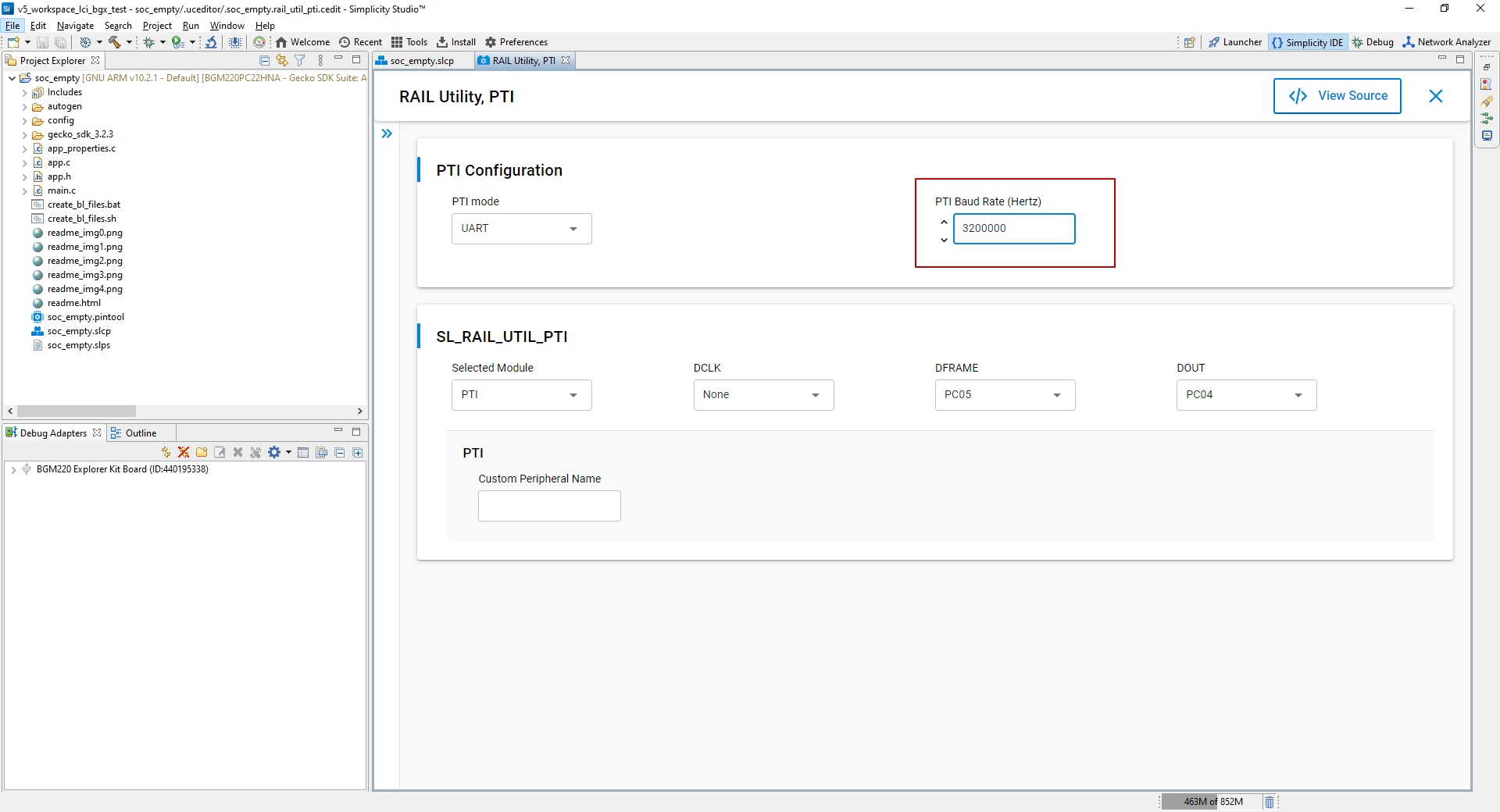
PTI Baud
Additionally, the speed at which the PTI frames are forwarded from the Lyra device back to USB/UART must also be increased by setting the PTI config corresponding to your adapter at the correct baud rate through the Admin Console interface.
- Right click on the device in the Debug Adapters view and select Launch Console

PTI Launch
- Select the Admin tab and execute the following command.
pti config 0 efruart 3200000

PTI Admin
This command will configure the debug adapter part of the Lyra DVK. Note that erasing or flashing the target does not have any effect on this configuration.
- Close the console.
- Switch back to Simplicity IDE tab and build the project by clicking on the hammer icon, which will generate the application image to be flashed to your device.
- Flash the application image to your device by going into the project explorer tab. In your project root folder, in the binaries folder, click on the drop down arrow and right click on "soc_empty.hex" -> Flash to device.

11. Click on the Program button in the pop-up window to start the programming:

 Laird Connectivity is now Ezurio
Laird Connectivity is now Ezurio/filters:background_color(white)/s3fs-public/2018-11/bluetooth-5.png)
/filters:background_color(white)/2019-04/BL652-SA-RightLabel_0.png)
/filters:background_color(white)/2022-02/LYRA-P%20and%20LYRA-S%20render.380.png)